
My Digital Assistant
Really Intelligent Software Emulator
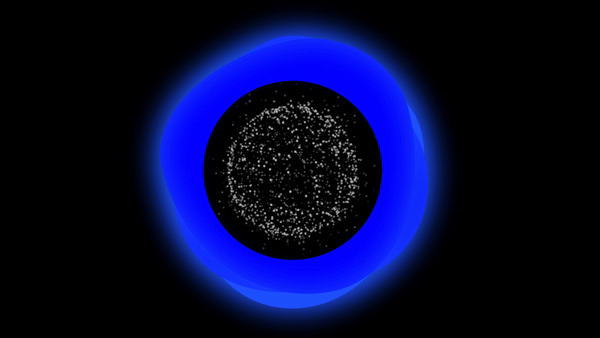
Sections:
This page will be updated anytime I make improvements within RISE.
What is R.I.S.E?
What does it mean?
RISE stands for "Really Intelligent Software Emulator" and took me quite a while to pick that name. Although there isn't much to emulate, I chose that because it fit the best out of all the options I could come up with.
When picking the name, I didn't want to go with the same thing anyone else does and name it Jarvis, naming it RISE gave it more of a personal touch.

The story
I built the original RISE in high school and it was more of a personal project that turned out to be a basic batch file with some features. After a while, I stopped working on it and forgot about it, but once 2024 started, I went back through some old projects and decided not only to continue working on RISE but to start fresh with a planned application version instead of a bland terminal window.
This version is labeled as the MK II platform (Iron Man reference), having more voice functions, news, math, and even a translator amongst other features Listed here.
The Process
Why I began working on RISE
I first built RISE in high school with my first gaming laptop. I started working on RISE shortly after Avengers Age of Ultron was released. Seeing how Tony Stark had a digital assistant inspired me to want my own and build one myself. The name was difficult to come up with because I didn't want to name it Jarvis (since that is what everyone else does) I wanted to name it something unique. So after some trial and error in figuring out what words work best in an acronym while still making sense, I decided on RISE:
Really Intelligent Software Emulator
The version I created in high school was a basic batch file with multiple smaller batch files to open, there were no voice commands only text. Although RISE MKI wasn't anything near something like Google Assistant or Amazon Alexa, it was still cool to see that with a little time and effort, I could build something on a computer that could chat and open programs.
After a while, I started losing interest in RISE I closed my work for the longest time to focus on other things.


Getting back into it
Some steps I took to get back into coding and to work on RISE:
-
make a roadmap
-
decide what I want RISE to be
-
Don't copy someone else's work and claim it as my own
-
Write down everything necessary
I started back up by watching coding tutorials and going through some starter courses online to improve my knowledge on the subject to get an understanding of how to code and how things like a single ";", "()" or even a letter not being capitalized can cause the entire program to malfunction.
The courses were on Hackerrank, this is a free and easy to use website to learn how to code with handfuls of programming languages and plenty of lessons. If you are interersted in learning to code, I highly recommend trying Hackerrank.
After getting enough under my belt, I started coding the version of RISE that I am currently working on under the index of MK II (Iron Man Reference) and since I have started it, I am now up to over 20 different pages, over 10 thousand lines of code, and already have the user interface ready. Although I have put plenty of hours into this project, I am still far from complete, there are still handfulls of modules I am going to add and still a lot of integrations I have planned for the future projects.
When/why I started back up again
I picked back up on project RISE in late 2023, I was going through some old projects and saw that RISE MKI had the most work put into it so I got my research papers out and created a roadmap of where I wanted to go with RISE. At first, I was just going to keep working on the batch file and see where that would go but after researching some information, I learned that a batch file can only do so much, and continuing it would be utterly pointless.
So I decided to revive and revamp project RISE with a new goal in mind, an application version. This would be so much more advanced than a batch file and would have all of the qualities that a digital assistant should have, settings, a user interface, voice control, and handfuls of modules to work with. I decided to pick back up on this because I was getting bored with gaming and was getting out of making YouTube content and started my transition back into my tech work. I have been hard at work with not only RISE but revamping the website as well. I changed this site from the ground up to not only have tech support but also to showcase my personal work as well.
Future Plans
There are a lot of things I have planned for RISE in the future, from basic ideas like apps for phones to more advanced ideas like home security and autonomous robotics.
-
Robotics: RISE would control all robotics I have which would consist of vacuums, my Self Driving Vehicle project, and any other robotics I would have
-
Home Security: RISE would be able to use facial recognition detection, multiple different authentication methods to allow entry, and would be able to contact authorities for break-ins and other crimes.
-
Phone App: This would be available on all devices (that meet requirements) and would be the perfect assistant for anyone who uses it.
-
Home Device Control: RISE could control smart home devices as apps like Samsung Smarthings do with ovens and other appliances. This includes smart devices, cleaning bots, and security cameras. This would also help financially as RISE would control the powering on/off of devices to save money on electric bills.




FEATURES
RISE has handfuls of features to work with and has plenty more planned and being worked on as you are reading this. The current features listed are just the major ones, if I listed them all this page would never end LOL
Current Features:
-
Weather
-
Open/close apps
-
Translator
-
basic math
-
media control
-
web searching
-
sports feed
These are just a small handful of the features included
Planned/currently working on Features:
-
On-screen avatar
-
Check emails/ voice control to manage inboxes
-
Social media monitoring and contributing
-
Financials
-
Read information on any webpage I request
-
Calendar reminders and imports
These are just a few features I have planned
Tools and Equipment
This is everything I used to build, currently use, and improve RISE every day, i am only going to have the specific products that have an impact on the work I will provide links for everything if you would want to build your own assistant.
Razer Seiren Mini desktop microphone: This has the best audio quality I have noticed with any desktop microphone I have used and it doesn't break the bank to purchase.
Razer mic pop filter and windscreen: These eliminate background noise and popping/crackling noise to ensure clear audio pickup for testing and commands.
Razer Kiyo webcam: With crystal clear video and a ring light, this has enabled me to do some object recognition for future work
Microsoft Visual Studio Code: This is where the magic happens, all of the code I type, test, and correct, all in one program. Not only do I write the code for RISE from scratch, but I also include notes on nearly every line explaining what it means and its functions. The reason why I included notes is that I have a terrible memory when it comes to coding but also if I decided to release RISE (or a version of RISE) publicly, those who download the source code could read the notes and understand how to build on to it and what the functions are.
Razer Anzu smart Glasses: I only use these for my nighttime sessions, they help reduce eye strain by blocking out the blue light and have surround sound for high-quality audio while still allowing me to hear everything around me.
Cortana Voice Guide
⚠️NOTE BEFORE THIS GUIDE⚠️
The voice works at the time of this guide but could always stop working if Microsoft decides to cancel the support
The voice also has some issues where it will sound like a default voice after a system restart, you will just need to go into the narrator settings and change it back.


Have you ever wanted your computer to talk using the Cortana voice from the Halo games? Well, now you can. With a couple of tweaks to the Windows registry and some copy/pasting, you can have your PC sounding like Cortana in a matter of minutes.
Step 1.) Open Windows Registry Editor
Open start, search "Regedit" run as administrator

Step 2.) Navigate to this file path:
Computer\HKEY_LOCAL_MACHINE\SOFTWARE\Microsoft\Speech\Voices\Tokens

Step 3.) Under the tokens folder, you will see some voices, right-click a voice folder and select "Export" and choose the desktop as the location, you will also need to name the export, Name it "TTS_MS_EN-US_Cortana_11.0"
I will be using my Hazel voice for this

Step 4.) Now with the voice exported, right-click it and select edit

Step 5.) Now comes the easy part, delete the text currently in the editor then copy and paste the following text into the editor:
Windows Registry Editor Version 5.00
[HKEY_LOCAL_MACHINE\SOFTWARE\Microsoft\Speech\Voices\Tokens\TTS_MS_Cortana]
@="Cortana"
"409"="Cortana - English (United States)"
"CLSID"="{179F3D56-1B0B-42B2-A962-59B7EF59FE1B}"
"LangDataPath"=hex(2):25,00,77,00,69,00,6e,00,64,00,69,00,72,00,25,00,5c,00,53,\
00,70,00,65,00,65,00,63,00,68,00,5f,00,4f,00,6e,00,65,00,43,00,6f,00,72,00,\
65,00,5c,00,45,00,6e,00,67,00,69,00,6e,00,65,00,73,00,5c,00,54,00,54,00,53,\
00,5c,00,65,00,6e,00,2d,00,55,00,53,00,5c,00,4d,00,53,00,54,00,54,00,53,00,\
4c,00,6f,00,63,00,65,00,6e,00,55,00,53,00,2e,00,64,00,61,00,74,00,00,00
"VoicePath"=hex(2):25,00,77,00,69,00,6e,00,64,00,69,00,72,00,25,00,5c,00,53,00,\
70,00,65,00,65,00,63,00,68,00,5f,00,4f,00,6e,00,65,00,43,00,6f,00,72,00,65,\
00,5c,00,45,00,6e,00,67,00,69,00,6e,00,65,00,73,00,5c,00,54,00,54,00,53,00,\
5c,00,65,00,6e,00,2d,00,55,00,53,00,5c,00,4d,00,31,00,30,00,33,00,33,00,45,\
00,76,00,61,00,00,00
[HKEY_LOCAL_MACHINE\SOFTWARE\Microsoft\Speech\Voices\Tokens\TTS_MS_Cortana\Attributes]
"Age"="Adult"
"DataVersion"="11.0.2013.1022"
"Gender"="Female"
"Language"="409"
"Name"="Cortana"
"SharedPronunciation"=""
"Vendor"="Microsoft"
"Version"="11.0"
Step 6.) Save the file and double-click the exported registry key, this will pop up asking you if you want to do this, select yes. Then select OK on the following window.


You have just added Cortana as a voice to your computer, all that's left is to go to your Windows Narrator settings and change the voice






