
Windows Activation Issues
This is one of the biggest headaches for a Windows user right next to blue screen errors. Although activating Windows is only done on the same system a couple of times at most, it can be frustrating. I encountered this myself when I built my first custom PC, I was moving my current C drive to the new system, powered it on and was met with "Activate Windows" in the bottom right corner of the screen
There are a handful of factors that go into an activation error occuring on any Windows computer, the biggest ones being:
The highlighted ones are covered on this page
Any of these could be the culprit and i'm here to solve each one. Some basic methods to fix this problem could be:
-
Restart the computer
-
Use your antivirus software to run a deep scan then follow any instructions it gives you
-
Contact Microsoft Customer Support


Hardware Upgrade and/or System Clean
Did you change out any hardware in your system? Maybe you upgraded the motherboard, turned the PC on and noticed the "Activate Windows" watermark on the desktop. Well, this is a common issue with Windows computers because when significant parts get changed out for upgrades, Windows can sometimes read those parts as "Unregistered" since your license wasn't already using them.
This was the exact issue I had that I had previously mentioned, the solution is simple and only requires going inot the settings and running the activation troubleshooter

Step 1.) Open the system settings and navigate to Activation
Open start>Settings>Activation
or
Open start>Settings>Update & Security>Activation
Step 2.) Find and select the Troubleshoot option located under the "Activate Windows Now" option
Step 3.) Select the "I changed hardware" option
Step 4.) Now you will need to confirm your Microsoft account information to sign in
Step 5.) Once you are signed in, a reactivate Windows window will appear with a list of devices that are linked to your account, select the device that you are trying to activate by checking the "This is the device I'm using right now" box
The click the activate box
There are times that this method does not work, the reasons for that can be the following:
-
Windows may not have been activated on the device
-
The system had a non-genuine license before
-
The system doesn't mach the device linked to the license
-
You have reached the limit on activations for the system, Microsoft doesnt release info on the limit but there is one
-
The computer is part of an organization and can only be activated by the administrator
If you were unable to activate the license and would like to purchase a new one, please take a look at my Windows OS Explained page for information about getting a new license from Microsoft or a 3rd party vendor I trust
Some of the other methods on this page may also help you in reactivating your license



Not accepting a key

You got a new system and you want a version of Windows thats better than the Home edition, you type your key in the settings then you get stopped by an error saying something like "Key invalid" or "Unable to activate Windows" Well I have encounterd this on a handful of client's systems and have been able to get the license working (only the keys that were actually valid)
Some of the reasons why a Windows license key may not work can be something like:
-
Bought from a shady 3rd party vendor
-
Googled "free Windows keys" and typed in the first one
-
Used the KMS auto activation tool to get a free key
Lucky for you I have included multiple methods for activating a key that Windows will not accept (keys purchased from valid vendors)
Methods include:
-
Troubleshooter
Open settings>Update & Security>Select the troubleshooter>follow the instructions it gives you
2.Running an SFC scan
3.Reset the license status
4.Run the SLUI command (another Microsoft support)
Although you can use a Windows computer without activation, it will severly limit what you can do on it
Running an SFC Scan
This method is one of many on my site that requires the use of the Windows Command Prompt (CMD) and will take only a few short steps to complete.
Step 1.) Open the Command Prompt
Start>Search CMD>Run as Administrator
Step 2.) In Command Prompt, type sfc /scannow then press enter.
This command will scan the system for any errors it comes across and will report them to you. The scan will take a moment to complete
Thats all there is for the SFC scan, follow any further instructions it gives you and restart the system once you have finished to ensure a complete fix to the license issue
I will be happy to assist you for this if need be, I know this guide wasn't the most helpful due to my example not having any further instructions

Resetting the License Status
This will use a few programs, the Command prompt and the Windows terminal, along with a simple few steps and a scan to reset the status of the License key thats causing a headache.
Step 1.) Open Windows Terminal
Start>Search Terminal>Run as administrator
You will need to right-click terminal and run it as administrator, I cannot screenshot the right-click to show here
Step 2.) Now you will need to click the drop down arrow next to the tab header and select Command Prompt from the list
This will create a Command Prompt tab for you to work in
Step 3.) Now you will need to type slmgr.vbs -rearm into command prompt tab then press enter
You will get a confirmation window confirming that the command was either succesful or has failed, restart yor system to start using an active Windows license

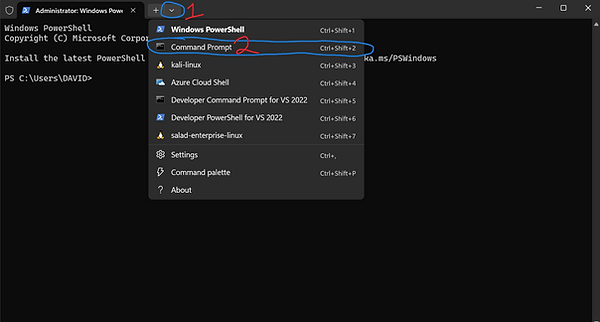


Running the SLUI Scan
As you may have seen at the top of the page, this is a Microsoft support method but this is different because it goes through the activation center instead of an endless phone chat that usually leads to buying a new license anyway.
Step 1.) Open the RUN dialog box and type SLUI 4
Press Windows key+R>Type SLUI 4
Step 2.) There will now be a new window asking to select your location, select your location and click next
Step 3.) After selecting your location, the Microsoft Activation center will give you a window and prvide you can handful of installation ID numbers
Dial one of the Toll Free Numbers and follow the instructions provided to you to activate you Windows license key
I know this can be a hassle due to a phone call, but with install ID numbers, the call shoul only take a few minutes and will get your system activated.



